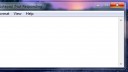Windows users know the pain of trying to kill a non-responsive application. Sometimes they refuse to be closed and actively defy Task Manager’s attempts to end them. It’s especially bad with games that hijack the desktop and render the cursor useless.
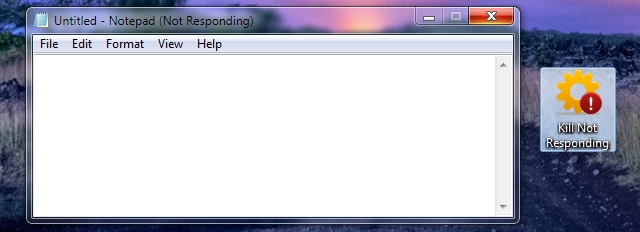
KillNotResponding is simple, yet frighteningly powerful solution. When launched, the app enumerates all running processes and immediately kills any marked ‘Not Responding’ by the operating system. It’s based on the same process killing code used in System Ninja’ Process Manager, which is noted for its potency.
Usage
KillNotResponding has no user interface. Just double click the icon (or a shortcut) and it will do its magic, then automatically close.
Advanced
The app supports two commandline arguments:
/LOG – Saves a list of all killed processes in the same directory as KillNotResponding.exe
/UI – Shows a console window which displays a list of all killed processes, plus debugging information.
Known Issues
The process killing method is extremely powerful. If the killed application was performing an IO operation or writing to a database, the data may become corrupt. This is especially problematic for web browsers like Chrome or Firefox, which constantly have an open handle to your user profile, which could corrupt.
Download
KillNotResponding.exe – 0.1
Microsoft .NET Framework 3.5 or newer is required. Source code is available (C#)
Attachments: