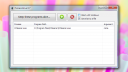Home › Forums › Product Support › ProcessAlive – Automatically restart crashed programs
- This topic has 91 replies, 15 voices, and was last updated 1 year, 8 months ago by
Phobos.
-
AuthorPosts
-
June 25, 2012 at 10:02 am #5590
Shane Gowland
KeymasterProcessAlive is a simple tool that automatically restarts selected processes when it detects that they have stopped. It’s useful if you have a background program that occasionally crashes or wish to run the same program repeatedly. Ensuring that critical processes do not become unavailable can also be accomplished with this tool. This is especially useful if you are running a game/web server.
This tool is still a work-in-progress.
How do I use this tool?
Just select a program that you wish to monitor by clicking the “+” icon. You can add any number of programs to the “keep alive” list. You can only select programs with a .exe extension at this time.
How does it work?
ProcessAlive continuously scans all the running programs on your computer from the system tray. If it notices that one of your selected processes is no longer running, it will re-launch the program.
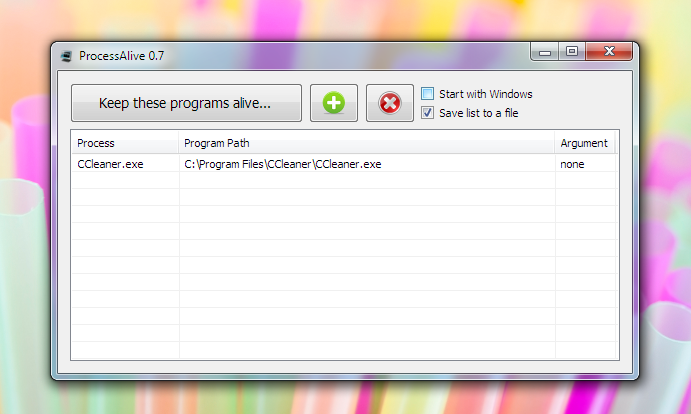
Advanced Information
– When a process is re-spawned by ProcessAlive, it will inherit the permission granted to ProcessAlive. If you require that processes are launched with administrator rights, ProcessAlive must be run as an administrator too.
– You can specify one commandline argument per process. You do not need to wrap the argument in comma’s or other punctuation; unless the software in question specifically delimits arguments using the backslash or forwardslash character.
– If the program you wish to preserve immediately calls a secondary executable then exits, ProcessAlive will cause an infinite loop and crash your system. Always make sure that you directly call x64 versions of executable files, rather than allow the x86 version to delegate. ProcessAlive automatically checks for programs that use the {process_name}64.exe convention; but it’s inadvisable to rely on the build-in protections.
– The /AUTO commandline switch can be used to have ProcessAlive start monitoring programs automatically when launched. It will also hide the UI.
Download
Version 0.9.1 – 16-June-2016Changelog
0.1 – Initial release
0.2 – Added ‘Start with Windows’ and ‘Save list to a file’ option. Improved UI.
0.3 – Fixed ‘Start with Windows’ issues.
0.4 – Minimizes to tray when closed if monitoring in progress.
0.5 – Now closes properly from context menu.
0.6 – Added commandline argument support. Fixed BSOD caused by Piriform products.
0.7 – Added restart delay option. Improved performance.
0.8 – Improved list saving. UI improvements. /AUTO is now silent.
0.9 – UI Tweaks. Fixed issue where program couldn’t be stopped.
0.9.1 – Minor change to notification tray icon.Please feel free to leave any comments and suggestions.
June 25, 2012 at 10:05 am #5592Sujay
GuestWhere does “Save list to a file” saves that file? Does this mean even after closing the interface the list will remain? I cannot find that feature working.
I have a suggestion. Please add “close to tray” option.June 25, 2012 at 10:06 am #5593Shane Gowland
Keymaster“Save list to a file” stores the created file in the same directory as ProcessAlive. It allows your list of programs to be preserved after the program is closed.
“Minimize to tray on close,” will be added to the 0.4 release. It will be available in about 10 minutes
June 25, 2012 at 10:06 am #5594Sujay
GuestHello Shane,
Thanks for your reply and the initiative in releasing an update.. But I seem to find some strange ‘bug’s.
1. “Minimize to tray on close” occurs only when it is monitoring one or more program. When its not monitoring clicking on ‘X’ button closes it completely.
2. I cannot seem to close the software by clicking on the right click tray menu “Exit ProcessAlive” when it is monitoring an application (do note that no monitoring no tray icon as I said before). “Exit ProcessAlive” seem to be working when the interface is shown; it hides the interface by clicking on that menu (but tray icon/software remains running).
3. So, unless you stop monitoring you cannot close ProcessAlive unless you force close it from Task Manager.
4. For the first time “Save to list” works & creates process_list.ini (in the same folder as the application) only if you add an application to the list, monitor it and then close monitoring and then exit the application. But if you add an application to the list and them exit the application it cannot save that list first time. But once the process_list.ini has been created it works as expected.See the demo video for an illustration of some of the problems I described.
[code]http://www.datafilehost.com/download-0ab1408e.html[/code]June 25, 2012 at 10:08 am #5595Shane Gowland
Keymaster1: This is the expected behaviour. I don’t see much point having the program running in the background unless it’s actually doing something.
2 & 3: Thanks. I’ll get that fixed asap.
4: I can’t reproduce this, even with the video. I’ll spend a bit of time going through the code later tonight.
June 25, 2012 at 10:08 am #5596Sujay
GuestThanks Shane,
Close bug is fixed.
In Windows XP Pro 32 bit it could not even create process_list.ini file.
If you got time please check the codes.June 25, 2012 at 10:08 am #5597J-C Pautet
GuestSince the last monthly update from Microsoft (May) the ini file is create, saved and works well.
Best Regards.
Jean-ClaudeNovember 1, 2012 at 9:39 pm #8043Anonymous
Inactivehi,
is it possible to add support for command line argument? by the way, how frequent do you perform checking for process life? or do you use other elegant pooling method.
thanks.
November 1, 2012 at 9:56 pm #8044Shane Gowland
KeymasterThe process update checking method uses the WIN32_GET_ACTIVE_PROCESSES API. It runs on a low priority thread and loops in a non-stop fashion. The stack is cleared on every iteration so memory allocation is minimal.
Oh; and what commandline args do you want to see?
November 2, 2012 at 10:56 pm #8056Anonymous
Inactivefor example, “notepad.exe mytext.txt”
i mean, command line argument for the application that are going to be monitored.
thanks. -
AuthorPosts
- You must be logged in to reply to this topic.