Home › Forums › CCEnhancer Support › Advanced/Trim
- This topic has 16 replies, 7 voices, and was last updated 10 years ago by
Shane Gowland.
-
AuthorPosts
-
April 5, 2013 at 1:08 am #8575
Anonymous
InactiveHi – what exactly does the “Trim winapp2.ini” actually do?
I’m sorry if this has been ask before, but I couldn’t find a way to search this forum.
Does the trim also trim the embedded CCleaner rules, too?
Thanks
April 5, 2013 at 12:42 pm #8577Shane Gowland
KeymasterBasically, it removes all the entries in the CCEnhancer definitions that are not relevant to your system. It’s a way to offset the performance degradation that CCleaner suffers when you add thousands of extra cleaning rules.
Only use it if CCleaner speed is a problem. It’s still in development and tends to remove slightly more than necessary.
April 8, 2013 at 2:19 am #8582Anonymous
InactiveThanks – if I understand correctly, TRIM actually looks at installed Applications on the particular system and removes from winapp2.ini those that are not installed?
Is there some way to mark it as a “beta” version or let us know when you are satisfied that its fully functional?
And just for my reference, is there a way to “search” this forum? Sorry if its there and I missed it.
Thanks
April 8, 2013 at 9:22 am #8584Shane Gowland
KeymasterYour understanding is correct.
The option is under the “advanced” menu and has an obscure, scary looking name. That achieves most of the same things as marking it “beta”
There is a search page which can be accessed from the links in the footer.
September 27, 2013 at 7:16 pm #9105Anonymous
InactiveSo, how can I use the TRIM?
a) Open CCEnhancer.
b) Click on Download Latest.
c) Select “NO” when prompted (by CCEnhancer) to open CCleaner.
d) Go to Advanced >Trim winapp2.ini.
e) Open CCleaner and start using it.
Am I correct OR am I missing something?
September 27, 2013 at 7:18 pm #9106Shane Gowland
KeymasterThat sounds right
September 27, 2013 at 7:20 pm #9107Anonymous
InactiveWow! That was FAST!!!
Thank you for the immediate response! 😛 January 21, 2014 at 12:23 am #9511
January 21, 2014 at 12:23 am #9511Anonymous
InactiveWhere i can donload the trim
a) Open CCEnhancer.
b) Click on Download Latest.
c) Select “NO” when prompted (by CCEnhancer) to open CCleaner.
Not opended CCleaner for use Trim
d) Go to Advanced >Trim winapp2.ini.
e) Open CCleaner and start using it.
Am I correct OR am I missing something?
Attached is using the trim
using separete is better ??
Sorry error in my english ……
January 21, 2014 at 12:26 am #9513Shane Gowland
Keymaster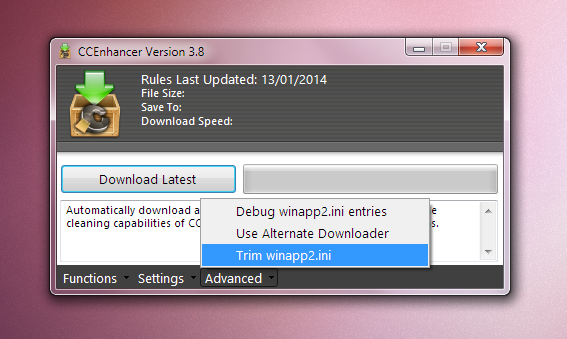 January 21, 2014 at 12:37 am #9515
January 21, 2014 at 12:37 am #9515Anonymous
InactiveYes , I did it.
But look using the trin separeteCREATING FALSE/TRUE VARIANTS #_ZAP_WINAPP2.INI + #_DEBUG_ZAP_WINAPP2.INI
12:46:07,61 – 12:46:00,28 = 70 mSec = Counted 1944 Configuration blocksYOU MUST NOT “Run Cleaner” – ONLY Click “Analyze”
After Analysis please CLOSE CCleaner so script may continue.
Pressione qualquer tecla para continuar. . .
12:46:33,07 – 12:46:10,37 = 230 mSec = Using “CCLEANER64.EXE /DEBUG”
12:46:33,11 – 12:46:33,07 = 00 mSec = Built #_CCLEANER.LST
12:46:33,21 – 12:46:33,11 = 00 mSec = 185 off TRIMMED Config BlocksCREATING NEW WINAPP2.INI and #_DEBUG_WINAPP2.INI
Found 185 – (Anomalies 0) = 185 Configs
12:47:03,83 – 12:46:33,21 = 59700 mSec = debug + Reduced WINAPP2 185 ConfigsReporting “BAD” Volatile Detections in file #_?_BAD_*_WINAPP2.INI
12:47:08,67 – 12:47:03,88 = 50 mSec = 22 BAD In 2234 Det. = #_7_BAD_FULL.LST12:47:09,15 – 12:47:08,70 = 10 mSec = 0 BAD In 193 Det. = #_8_BAD_MINI.LST
@_#_7_BAD_FULL.LST Volatile Detections – (P)reserve or (S)kip : (P or S) ? P
1 arquivo(s) copiado(s).NEW=20/01/2014 12:46 55770 .\#TRIMMER\WINAPP2.INI = 185 Configs
OLD=20/01/2014 12:44 554840 .\WINAPP2.INI – (U)pdate or (S)kip : (U or S) ? U
Updating .\WINAPP2.INI with .\#TRIMMER\WINAPP2.INI
1 arquivo(s) copiado(s).
Pasta de C:\Program Files\CCleaner
20/01/2014 12:46 55.770 WINAPP2.INIChild Folder .\#TRIMMER\ – (D)elete or (S)kip : (D or S) ? D
20/01/2014 12:47 <DIR> #TRIMMER
Removing .\#TRIMMER\it gets better ?
what think ?
-
AuthorPosts
- You must be logged in to reply to this topic.
