One of System Ninja‘s lesser known features lets you scan a directory in search of empty folders. Excessive folders don’t cause any performance degradation or take up any space, but having thousands of unnecessary folders scattered across your system can become annoying.

It’s unlikely you will want to scan an entire hard drive for empty folder, so first you should configure System Ninja to scan directories instead of drives. Click on the arrow on the right-hand side of the ‘Scan For Junk‘ button and select Scan Folder.
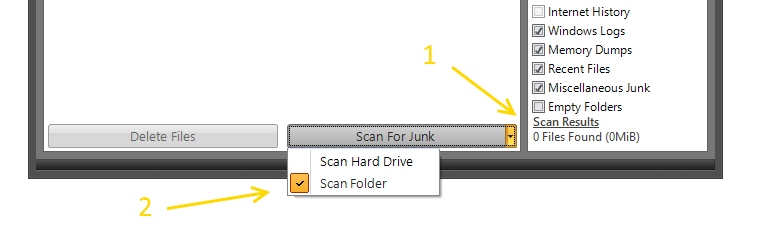
Once you’re in ‘Scan Folder’ mode, the ‘Empty Folders’ option will appear as a new checkbox on the right-hand side of the interface. Check this box. You will be presented with a warning that explains that deleting empty folders could be dangerous. Please take this warning seriously. Click OK if you understand the potential dangers of deleted empty folders.
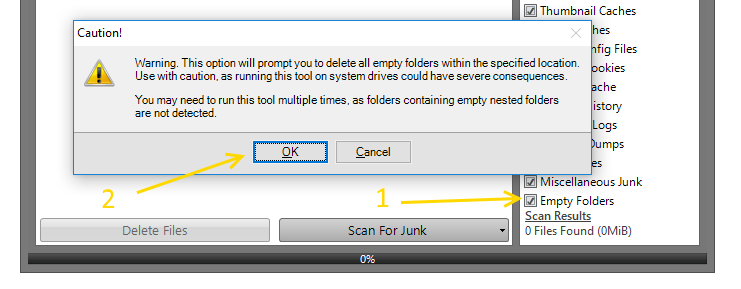
Next, click the ‘Scan For Junk‘ button as you normally would. You will then be presented with a folder selection dialog instead of the usual drive selector. This lets you choose where you would like to search for empty folders. Once you click ‘OK‘ the scan will begin.
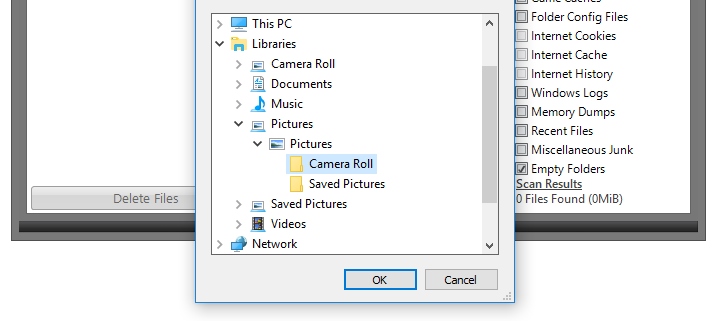
Once the scan is complete, the identified empty folders will be shown in the results list just like any other detected junk. If you’re absolutely certain the folder is not important, you may delete them — either individually or all at once.
